Kore - Official Kodi Remote
Kore - Official Kodi Remote is the remote control application developed by XBMC to control its multimedia center Kodi from an Android smartphone or tablet.
Control XBMC from your phone
If we had to name one of the many media centers available to organize and manage all our multimedia content, both online and offline, including movies, series, photos, videos, songs and others, it would definitely be Kodi, formerly known as XBMC or Xbox Media Center.
It's the best program of its kind (Plex is also a great alternative), compatible with all sorts of platforms, including PC, Android and Smart TV. And to control the host program directly from our smartphone or tablet, nothing better than downloading the APK of Kore - Official Kodi Remote, the virtual remote control for this application.
What can I do with Kore on my phone?
Once you download and install this app on your Android phone and the main program on your computer or TV, you can access the following functions and features:
- Control your multimedia content remotely.
- Explore all your multimedia libraries.
- Apply different themes to change the look of the interface.
- See what's currently playing.
- Change, download and add subtitles to the playing video.
- Change the audio source and manage the current playlist.
- Use all common playback and volume controls.
- Access videos on YouTube.
- Switch between full screen mode and adjustable windowed mode.
- Watch and record live TV channels.
How to configure Kore to control Kodi remotely?
If you don't set certain preferences, you won't be able to use Kore as a remote controller. For such purpose, you must follow these instructions:
- Step 1: Open the Kodi application on your PC or Smart TV.
- Step 2: Go to System > Settings > Services > Web Server.
- Step 3: Check the Allow remote control over HTTP option.
- Step 4: Make a note of the port and your username.
- Step 5: Open the Kore app on your phone.
- Step 6: Manually enter the Port and Username information noted in Step 4.
In a few seconds, Kodi - XBMC will recognize the Kore Remote connection and you can start controlling your new Krypton 17 from your Android smartphone or tablet.
Requirements and further information:
- Minimum operating system requirements: Android 4.0.3.
- Latest version:3.1.0
- Updated on:08.07.2024
- Categories:
- App languages:
- Size:5 MB
- Requires Android:Android 4.0.3+
- Available on:
- Developer:Kodi Foundation
- License:free
Kore - Official Kodi Remote Alternative
 Remote Control for TVRemote Controls8Download APK
Remote Control for TVRemote Controls8Download APK Amazon Fire TVRemote Controls7.8Download APK
Amazon Fire TVRemote Controls7.8Download APK LG ThinQRemote Controls8.9Download APK
LG ThinQRemote Controls8.9Download APK Philips TV RemoteRemote Controls7Download APK
Philips TV RemoteRemote Controls7Download APK CetusPlayRemote Controls9.4Download APK
CetusPlayRemote Controls9.4Download APK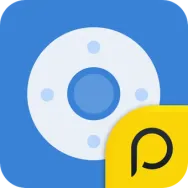 Peel Mi RemoteRemote Controls8.4Download APK
Peel Mi RemoteRemote Controls8.4Download APK TelloRemote Controls10Download APK
TelloRemote Controls10Download APK BlueputDroidRemote Controls8Download APK
BlueputDroidRemote Controls8Download APK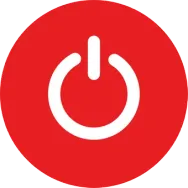 Universal TV RemoteRemote Controls7.8Download APK
Universal TV RemoteRemote Controls7.8Download APK PC RemoteRemote Controls9.3Download APK
PC RemoteRemote Controls9.3Download APK SureRemote Controls7.4Download APK
SureRemote Controls7.4Download APK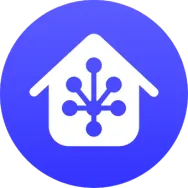 JioHomeRemote Controls7.8Download APK
JioHomeRemote Controls7.8Download APK Panasonic TV Remote 3Remote Controls7.8Download APK
Panasonic TV Remote 3Remote Controls7.8Download APK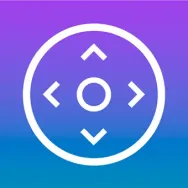 LG AV REMOTERemote Controls7Download APK
LG AV REMOTERemote Controls7Download APK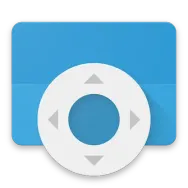 Android TV Remote ControlRemote Controls8Download APK
Android TV Remote ControlRemote Controls8Download APK Universal Remote ControlRemote Controls9Download APK
Universal Remote ControlRemote Controls9Download APK Anki OverdriveRemote Controls7.8Download APK
Anki OverdriveRemote Controls7.8Download APK Universal Remote for TVRemote Controls7.8Download APK
Universal Remote for TVRemote Controls7.8Download APK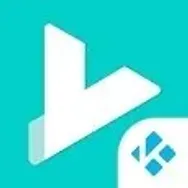 YatseRemote Controls8Download APK
YatseRemote Controls8Download APK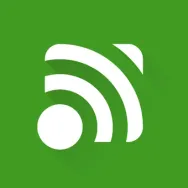 Unified RemoteRemote Controls9.9Download APK
Unified RemoteRemote Controls9.9Download APK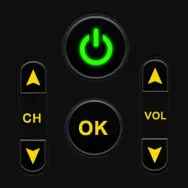 Universal TV Remote ControlRemote Controls7Download APK
Universal TV Remote ControlRemote Controls7Download APK Remote LinkRemote Controls8Download APK
Remote LinkRemote Controls8Download APK TV RemoteRemote Controls10Download APK
TV RemoteRemote Controls10Download APK