Multi Window
Would you like to optimize how you use your Android device? With Multi Window, you can create a useful hidden bar with shortcuts to your applications
Create shortcuts to tasks directly on your Android
If your device lacks a direct shortcuts section or you want to install a faster one, this tool offers you a simple and highly customizable system. For this it uses a small button that appears on the left side of the screen and is always visible. In order for this app to work, we must give permission to use it in priority over the others.
A shortcut to your favorite apps
To open our context menu, all we have to do is gently tap on the button's white arrow. Next we will see a column that we fill in with the applications we want.
At the bottom is a house icon that takes us to the main menu of the tool with a tap. On the other hand, there is another icon with six squares in the upper part of the column. If we tap on it there, another menu will appear with all the apps installed in our terminal. If you want to add one of these to your speed dial, tap on it. To remove them and leave room for others, tap the red cross that appears above the apps on the bar. The background of this second menu can be customized via the tool.
In addition, you can easily enable and disable the multi-window by tapping the off/on button on the main screen. This service is automatically activated at system startup and can help you organize your apps easily.
Requirements and further information:
- Minimum operating system requirements: Android 4.0.3.
- Latest version:5.2
- Updated on:18.01.2024
- Categories:
- App languages:
- Size:3 MB
- Requires Android:Android 4.0.3+
- Available on:
- Developer:mAppsTech
- License:free
Multi Window Alternative
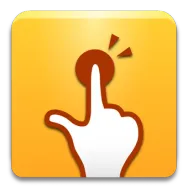 QuickShortcutMakerCustomization and wallpapers9.3Download APK
QuickShortcutMakerCustomization and wallpapers9.3Download APK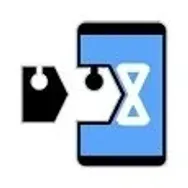 VirtualXposedCustomization and wallpapers8Download APK
VirtualXposedCustomization and wallpapers8Download APK ZEDGECustomization and wallpapers8.9Download APK
ZEDGECustomization and wallpapers8.9Download APK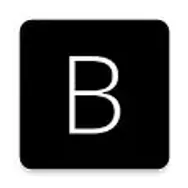 BorderlightCustomization and wallpapers8Download APK
BorderlightCustomization and wallpapers8Download APK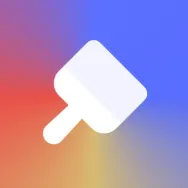 Theme StoreCustomization and wallpapers7Download APK
Theme StoreCustomization and wallpapers7Download APK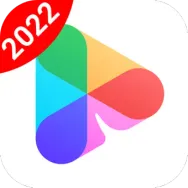 Nox Lucky WallpaperCustomization and wallpapers9.3Download APK
Nox Lucky WallpaperCustomization and wallpapers9.3Download APK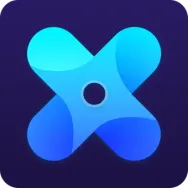 X Icon ChangerCustomization and wallpapers7.8Download APK
X Icon ChangerCustomization and wallpapers7.8Download APK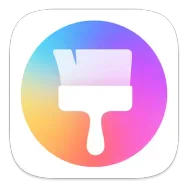 Huawei ThemesCustomization and wallpapers7.7Download APK
Huawei ThemesCustomization and wallpapers7.7Download APK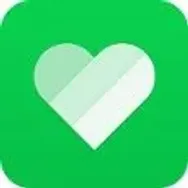 LINE DECOCustomization and wallpapers8Download APK
LINE DECOCustomization and wallpapers8Download APK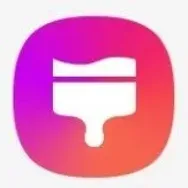 Galaxy ThemesCustomization and wallpapers8Download APK
Galaxy ThemesCustomization and wallpapers8Download APK mobile9Customization and wallpapers8Download APK
mobile9Customization and wallpapers8Download APK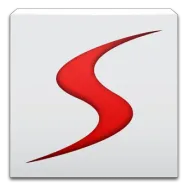 Sidebar LiteCustomization and wallpapers7.8Download APK
Sidebar LiteCustomization and wallpapers7.8Download APK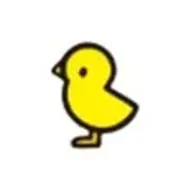 Dynamic IslandCustomization and wallpapers8Download APK
Dynamic IslandCustomization and wallpapers8Download APK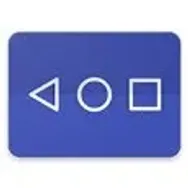 Simple ControlCustomization and wallpapers7Download APK
Simple ControlCustomization and wallpapers7Download APK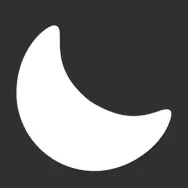 Dark ModeCustomization and wallpapers8Download APK
Dark ModeCustomization and wallpapers8Download APK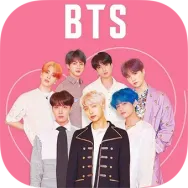 BTS WallpaperCustomization and wallpapers8Download APK
BTS WallpaperCustomization and wallpapers8Download APK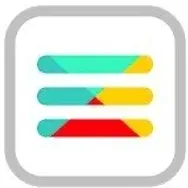 Menu ButtonCustomization and wallpapers7Download APK
Menu ButtonCustomization and wallpapers7Download APK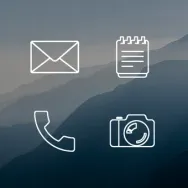 LinesCustomization and wallpapers7.8Download APK
LinesCustomization and wallpapers7.8Download APK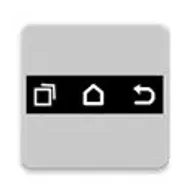 Soft Keys 2 - Home Back ButtonCustomization and wallpapers7.8Download APK
Soft Keys 2 - Home Back ButtonCustomization and wallpapers7.8Download APK SPB Shell 3DCustomization and wallpapers7Download APK
SPB Shell 3DCustomization and wallpapers7Download APK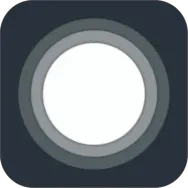 Assistive TouchCustomization and wallpapers8.9Download APK
Assistive TouchCustomization and wallpapers8.9Download APK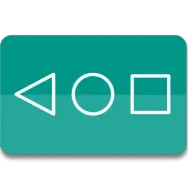 Navigation BarCustomization and wallpapers8.5Download APK
Navigation BarCustomization and wallpapers8.5Download APK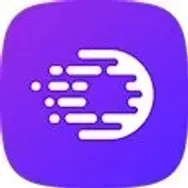 Omni SwipeCustomization and wallpapers8Download APK
Omni SwipeCustomization and wallpapers8Download APK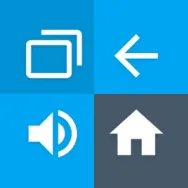 Button MapperCustomization and wallpapers8.2Download APK
Button MapperCustomization and wallpapers8.2Download APK